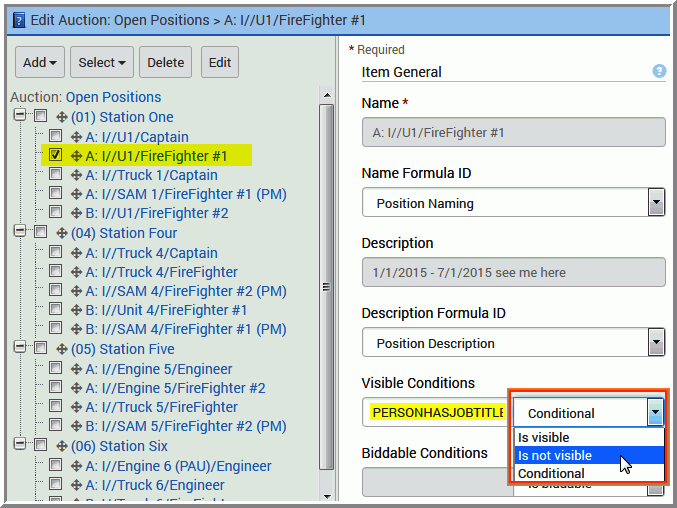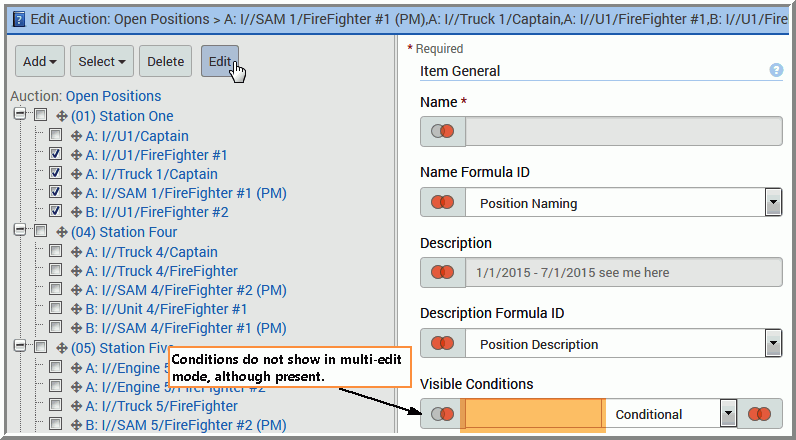How to Change the Visibility of Auction Items
To change the visibility of auction items, such as dates and positions.
- Go to Setup > Bidding.
- Select the applicable Auction.
- The visibility and biddable settings are configured at either the Parent or Child level (these are auction items).
- Select the Parent or Child level or levels to change
the visibility of the selected auction items:
-
Select one auction item and open the auction item’s properties window. In Visible Condition, select Is Not Visible.
-
Select all or multiple auction items and click Edit to enable the multi-edit mode. Click on any one of the selected auction items to open the auction properties screen. In the Visible Conditiondrop-down box, select Is Not Visible.
IMPORTANT Use caution when changing the Visibility function. Be sure to edit the visibility options within the drop-down box and not the contents within the Visible Condition field. This is especially important in a Position auction where the system auto-generates the position condition, such as PERSONHASJOBTITLE(#) in the Visible Conditions field. In the multi-edit mode, this condition remains in the field but not visible in the interface. In multi-edit mode, changing the visible condition within any one of the selected auction items will change ALL of the selected items. For example, see images below. -
- ClickSave.
Step Section: