Prerequisite: See topic, About the Personal Calendar.
The Advanced calendar is a management tool to analyze staffing activity within this application. This area allows you to access reports, manage work code requests, monitor employee work code usage trends, and apply multiple work code transactions for a single person or a group of people.
The Limit By drop-down menus in the Limit Display panel are utilized to focus and limit the information on the Advanced calendar to the selections in each table. If there are any selections checked, then only these selections will be included. See Advanced Calendar Field Descriptions for more information on the other fields.
The image and table below displays features found on the Advanced calendar.
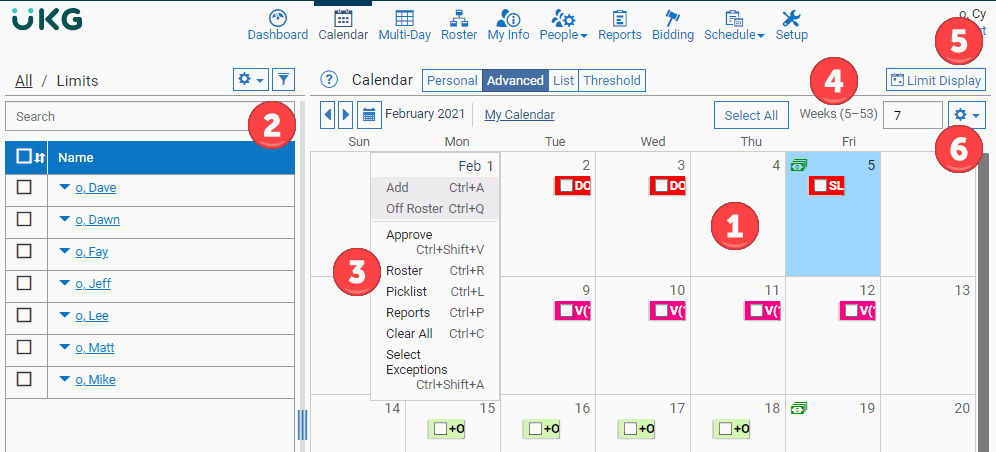
| # | Description |
|---|---|
| 1 | Work Code Activity: Includes work code
activity for self and others. Work codes are grouped and totaled
based on matching From and Through parameters. The image below illustrates
how work codes are totaled by matching time frames. The asterisk
indicates one or more work codes in the total are requests.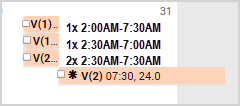 |
| 2 | People Filter: The People Filter and capabilities within are available in the Advanced calendar. Use the People Filter list to select multiple people and apply the same work code in one transaction. |
| 3 | Calendar Menu Options: Menu box options
available on the personal Calendar are also
available on the Advanced calendar. Add: Inserts a work code. Off-Roster: Inserts a work code that may require advanced data entry, such as accrual balances. Approve: Approves work code requests. Roster: Opens the Roster on the selected date. Picklist: Displays a list of people sorted by opportunity indicators as defined by your organization. The Picklist presents a general idea of where a person stands for the next open job opportunity. This list does not factor specific vacancy requirements, this means it is possible for a candidate with “X” specialty who is at the bottom of the list to surpass other people on the picklist if no one else has “X” specialty. Reports: Opens the Reports area. |
| 4 | Select All: Selects all of the exceptions within the number of weeks in view. Weeks (5-53): Limits the number of weeks within view. Relevant information for the corresponding number of weeks display on the Calendar. The default is 7 weeks within view. |
| 5 | Limit Display: Queries work codes by
type, location, rank, and more. For organizations who utilize Institution Focus, the Limit By lists are soft limited by Focus Filters. Advanced calendar searches are hard limited to information within your Institution. The People Filter is hard limited to those people that are Scheduled Into the focused institution. The Limit By, however, will return any record attached to the focused institution, even if the record’s person is not (or is no longer) scheduled Into the focused institution. The later will not be shown by default. The tilde ( ~ ) will display on the Filter button when it has been coerced to show Limit By records. For example, if a person is used to fill in a vacancy on the roster and then the institution was deselected in that person’s Scheduled Into settings, that existing record will still be viewable on the calendar and the Roster. |
| 6 | Gear Icon: Menu options:
|