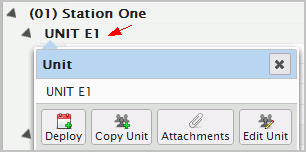The Copy Unit panel displays options that enable based on your system configuration. Selecting a certain unit may display options not found when selecting another unit.
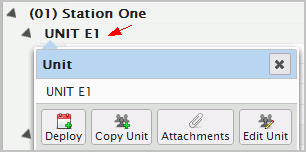
The Copy Unit panel displays options that enable based on your system configuration. Selecting a certain unit may display options not found when selecting another unit.