Review all of the steps before starting. This task outlines two configuration paths to choose from.
To enforce consecutive bidding:
- Go to Setup > Bidding.
- Select the applicable Auction.
- Click the Parent level item. To Edit multiple Parent level items at a time, select all of the Parent level items only, and click Edit to show the multi-edit screen.
- Select the Enforce Consecutive Bidding check box.
- Click Save.
Consecutive bidding may be interpreted in two ways. For example, suppose that a person must bid for three days off and in consecutive order. The person in this example needs January the 15th off.
Configuration Scenario 1The image below shows the shift dates in consecutive order and includes the Sold Out dates - which limits the bidder’s list of options.
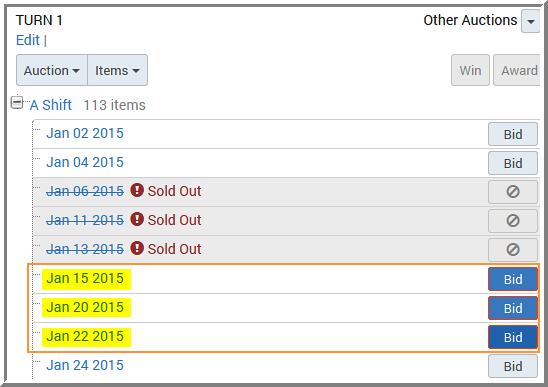
Configuration Scenario 2: The person can bid for consecutive dates that are available. The image below excludes the sold out dates of January 6th, 11th, and 13th, but includes the surrounding available dates which presents the bidder with more options.
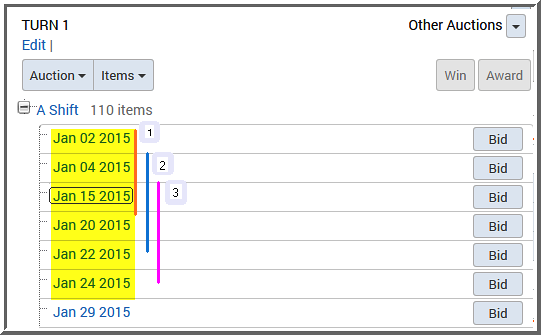
- To configure:
Scenario 1- Select the Show Sold Out items check box located at the root level of the Auction as shown in the image below.
Scenario 2 - Clear the Show “Sold Out” items check box.
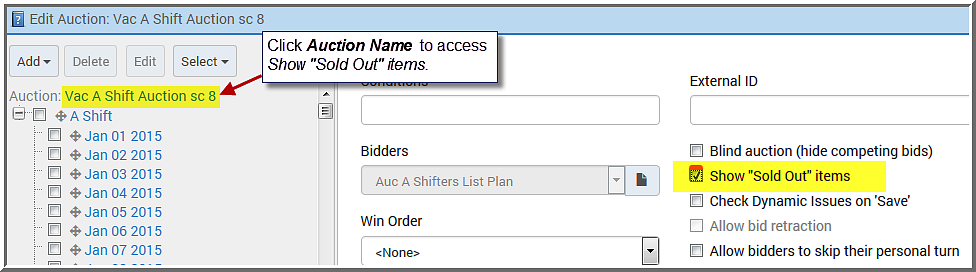
- Click Save.