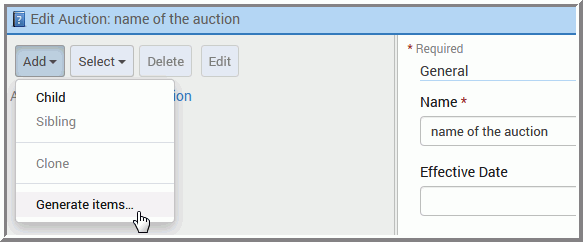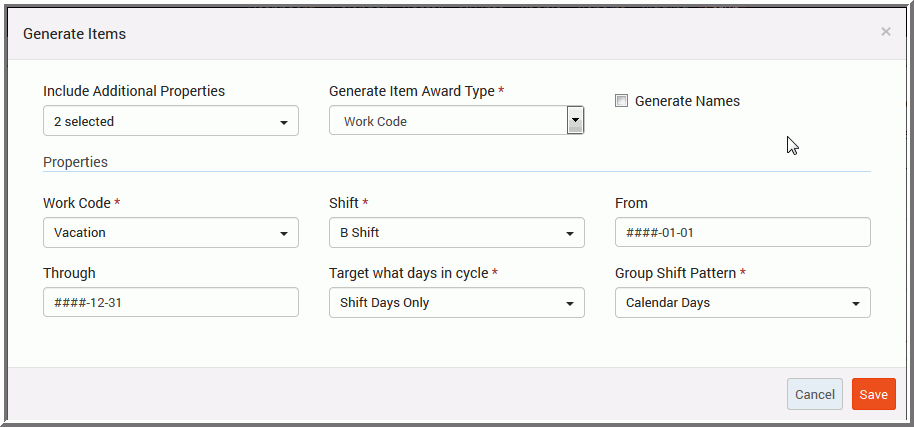- Auction: This task requires an Auction to be in place. If you do not have an Auction see Configure a New Auction topic.
- Formula ID: Required for a work code type auction. Optional, for a Position or Roster auction.
To configure a new auction:
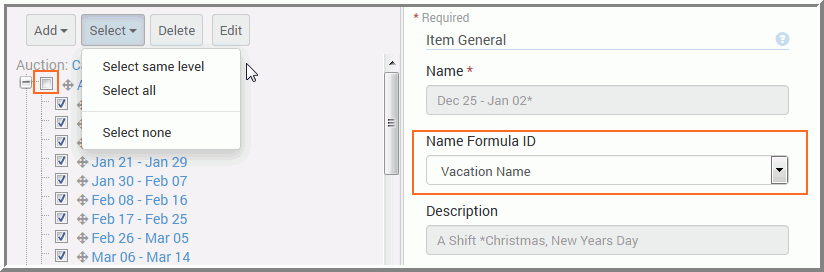
Create the Bidding Plan and assign this Auction to the Bidding Plan. See Configure a Basic Bidding Plan topic for additional information.