| Important |
|---|
| Institution Focus Filters were redesigned in application version 7.3. Focus Filter Help topics prior to 7.3 are presented in this topic to facilitate the presentation of information when using an application version earlier than 7.3; for example, 7.2, 6.8 and so on. |
Focus filters are used to separate and assign most setup items to one or more focus filters. Focus filters only function when Institution Focus is enabled. A focus filter is an arbitrary name for a grouping that is identified internally by a bitwise number, and therefore limited to a maximum of thirty-one filters. Focus filters are most commonly associated to institutions and used to further isolate allowed items within an institution. As such, customers with more than thirty-one institutions must group some institutions together, essential share Setup data to stay within the thirty-one focus filter limit.
Setup items can be associated with one or multiple focus filters. When a user is also associated to a given focus filter, that user is allowed to view or utilize all of the items that are associated to the same focus filter. This allows a given user to have any arbitrary combination of rights over any item within setup.
Institution Setup Filters available as of application version 7.3 eliminates the focus filter limitation. For more information review the Institution Setup Filters Help topics.
Image of Focus Filters prior to application version 7.3 for reference:
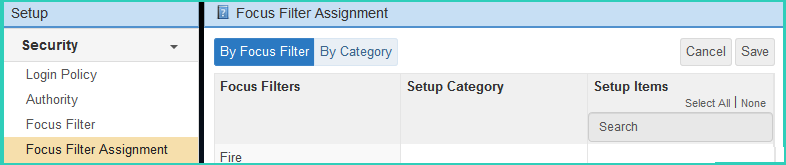
How Focus Filters Work (PRE 7.3)
A person can only view items relevant to their assigned focus filter. People with no focus filters assigned can view all system authorized items.
In summary:
- A person who has focus filters assigned can only view the items relevant to the assigned focus filter.
- A person with no focus filters assigned can view everything.
- Setup items with no focus filters assigned can only be viewed and modified by people who have no focus filters assigned.
Focus Filter Field Descriptions
| Focus Filter Name | Description |
|---|---|
| Name | Describes the name of this Focus Filter. |
| Unique Identifier | The application Internal ID. |
Configure a Focus Filter
It is important to understand focus filters thoroughly. Additionally, when possible do not assign Focus Filters until configuration and testing are near completion to minimize user errors.
To edit or create a new Focus Filter in application version prior to 7.3:
- Go to Setup > Security > Focus Filter
- Select a Focus Filter to edit or click Add to create a new Focus Filter.
- In Name, label your Focus Filter.
- Click Save.
Focus Filter Assignment Field Descriptions
By Focus Filter and By Setup Category offer the same fields in reverse order and available prior to application version 7.3.
| Focus Filter Assignment Name | Description |
|---|---|
| Focus Filters | Displays all Focus Filters. |
| Setup Category | Displays all Setup Categories including Personnel (Person) to apply a Focus Filter. |
| Setup Items | Displays items configured within the selected Setup Category. Select the items that should be assigned to the selected Focus Filter. Optional - click All to quickly select all of the items OR click None to clear the selected items. |
| Unique Identifier | The application Internal ID. |
Configure Focus Filter Assignments
Use the Focus Filter Assignment area to apply setup items to a Focus Filter or assign a Focus Filter to people using Setup Category > Person.
To edit or include additional setup items in a Focus Filter prior to application version 7.3:
- Go to Setup > Security > Focus Filter Assignment
- Select a Focus Filter to edit or include new items.
- In Setup Category, select a category to expand and display the items within in the Setup Items panel.
- In Setup Items, select the items that are applicable to the selected Focus Filter.
- Click Save.
Assigning Focus Filters to Personnel
To assign one or more Focus Filters to a person or a group of people in an application version prior to 7.3:
- Go to Setup > Security > Focus Filter Assignment.
- Select a Focus Filter to edit or include new items.
- In Setup Category, select a category to expand and display the items in the Setup Items panel.
- In Setup Items, select the items that are applicable to the selected Focus Filter.
- Click Save.